Frequently Asked Questions about Digital Measures
- How do I know where to put each of my different types of activities? We hope the names of each screen will guide you. If you are not sure, contact your College and/or Department Chair.
- Where do I put supporting documents that do not fit into an activity screen (ex: student
comments and emails)? There is a place to upload additional supporting documents that do not fit into an
activity screen (ex: Student Evaluations, teaching/research statements, sample student
assignments, etc.). This upload is located in the “workflow” where you will submit
your materials for review. HOWEVER, you cannot see workflow until you receive an email to submit your materials. Until you receive the invitation to submit we recommend you create a DM file on your
computer and organize additional information/files there.
- Organize data/supporting information by year (merge all files into one pdf – click this link to see how to merge files into ONE pdf file)
- Use a file name that is descriptive (ex: Student Comments 18-19.pdf)
- I am trying to upload a file to Digital Measures, but it never actually uploads. Digital Measures will not allow you to upload a file that is larger than 50MB. If
you would like to link to a file that is larger that 50MB (i.e., audio or video files)
that is accessible on the web or that you have stored in Kaltura, you can create an
HTML page or Microsoft Word document that contains a link to the file (web) or the
embed code (Kaltura). You can then upload the HTML file or Word document to Digital
Measures where you would have uploaded the audio or video file.
- If the file is under 50MB, it may be the browser you are using. If you are using the Safari browser, we have noticed a problem with it uploading files to Digital Measures. Try using Firefox (http://www.mozilla.org/en-US/firefox/new/) or Internet Explorer (http://windows.microsoft.com/en-US/internet-explorer/products/ie/home) as your browser when using Digital Measures.
- How many years of data must be entered into Digital Measures? The short answer is that it depends on how many years of data are needed on reports, and by when those reports are needed. To get started, since Digital Measures is replacing the OFD, at a minimum, faculty should enter 2019 – 2020 data for their annual review that will be conducted for ALL faculty in April, 2020. If a faculty is in a unit that conducts reviews over a longer period such as three years, then three years of data should be entered. Note: This year - faculty who are going up for P&T, 3rd year review or 4th year review may elect to use the old hard copy system or Digital Measures, please notify your department chair and Sabrina Wright by August 30, 2019 which method you plan to use. If you have a large amount of data from previous years to upload to DM, we are hopeful for a CV import option will be available in January 2020 (this is not a firm date, but we have been told it is likely). Thus, we recommend only uploading information from May 1, 2019 - April 15, 2020) for your annual review in April 2020 at this time; unless, you plan to use DM for T&P, 3rd or 4th year review this year. Over time and/or as directed by their home units, faculty can elect to enter more data and prior years. It is worth noting that there is a good chance that citations of faculty publications are already stored in another system (e.g., Web of Science, Google Scholar, PubMed). Via Digital measures, faculty can automatically import relevant publications into their profile, negating the need to do so manually.
- How do I create a custom CV? You can create a custom CV by using the Create New Report function in the Run Reports module. For more information, please refer to the Creating Custom CVs section of the Digital measure’s user guide: https://www.digitalmeasures.com/activity-insight/docs/reporting.html
- Is there a place that has a quick guide with the descriptions for each DM screen, and what activities should be added on within each section? Yes, please see Screen by Screen Guide in this manual
- What screens have data imported from Banner? How do faculty update or correct errors on these screens? The following screens will import data from Banner via web services. Errors should be reported to your Digital Measures Administrator dmhelp@mtsu.edu. Permeant Data, Yearly data, Workload Information, Degrees (listed by CIP code), Scheduled Teaching, Personal Contact information (name, email address, Office building, room #, and phone).
- How do I import my publications into Digital measures? Click here for how to import videos/step by step guides
- Digital measures has a lot of screens and data fields on each screen. Do faculty have to complete all of these? The short answer is “no”. Not every screen or field is relevant to every faculty member. It is important to note that you should only enter an item once! If you have specific questions about what to include where, consult with your college and/or department chair.
- Who is responsible for entering faculty data? In general, faculty are responsible for entering their own data and confirming that any imported data is correct. While the use of data proxies (e.g., staff) is technically allowable, any decision to allocate such resources to this task is left to the discretion of local units.
- Who owns my data and what can Digital Measures do with it? All data provided by and collected for MTSU by Digital Measures is solely owned by MTSU. As per the terms in Digital Measures' standard service agreement, this data cannot be disclosed, reused, sold, or disseminated in any way by Digital Measures.
- Who can see data in Digital measures and reports generated from it? MTSU sets user access permissions for all users. The typical security access configuration is to (a) allow faculty to run reports only on their own data, and (b) allow several designated individuals (i.e., academic administrators, staff) the ability to run reports for a department (e.g., chair, staff), or school/college, or campus, or university as a whole.
- Can I get my data out of Digital measures? Yes, faculty and academic administrators can run standard reports (e.g., annual review) or use ad hoc reporting to select exact data elements (and date ranges) of interest. Academic administrators can also decide whether to include all of their faculty or only data from a particular unit(s). Reports are built in real-time using all data entered as of that instant.
- Is there a way to copy data for a user from a previous university that was also using DM application to MTSU’s DM? Digital Measures is able to migrate a user’s data who has come from another university using Digital measures. To begin the process of migrating a user’s data from another institution we would need you to provide the name of the faculty member, the institution from which they came, and the username at the previous university along with their current FSA User ID. We will then confirm request and create a work request with DM technical team and they will then seek the approval from other institution’s Administrator and once approved DM can move your data over to MTSU’s DM instance/application. If you would like to request this, please send us an email to dmhelp@mtsu.edu with the above-mentioned details.
- Who has to use Digital Measures? https://www.mtsu.edu/dm/DMimplementationschedule.pdf
- Does Digital Measures have spell check? Most modern browsers have settings or preferences that enable the browser to check your spelling across all web applications.
Other helpful FAQs: https://www.msudenver.edu/digitalmeasures/facultyresources/frequentlyaskedquestion
How to Export and Import Publications for DM
Special Thanks to Akash Shah of IU, Linda Brewer & Lucas Turpin of OSU, for their help with DM materials.