MTSU Banner and Related Systems
This computer system, including all related equipment, networks, and data are provided only for authorized MTSU use as outlined in MTSU Policy 910 Information Technology Resources. Use of this MTSU computer system, authorized or unauthorized, constitutes consent to monitoring of this system. |
These systems require FSA credentials:
|