LinkedIn Login Troubleshooting
Some users may already have a LinkedIn profile with the MTSU email or a different email address. In this case, students may have issues when accessing LinkedIn Learning resources from within D2L. If this is the case, follow the steps below to ensure all students can access LinkedIn Learning .
- Open a blank new browser (private or incognito window recommended).
- Ensure they are not logged in to LinkedIn or LinkedIn Learning
- Go to https://portal.office.com and log in with your MTSU credentials
- Click on the 9 dots (top left)
- Click on All Apps ->
- Click on the [LinkedIn Learning] link
- It may ask you to select some topics for course suggestions. If asked, don’t link your LinkedIn account, etc.
- LinkedIn Learning web page should open
- In the same browser, open a new tab and go to https://elearn.mtsu.edu
- Login to D2L, go to your class and click on the link for the LinkedIn Learning resource
- It may ask you to click on [Continue and Middle Tennessee State University]
- The LinkedIn Learning course should open just fine
We have found this process allows students to access LinkedIn Learning resources without any issues.