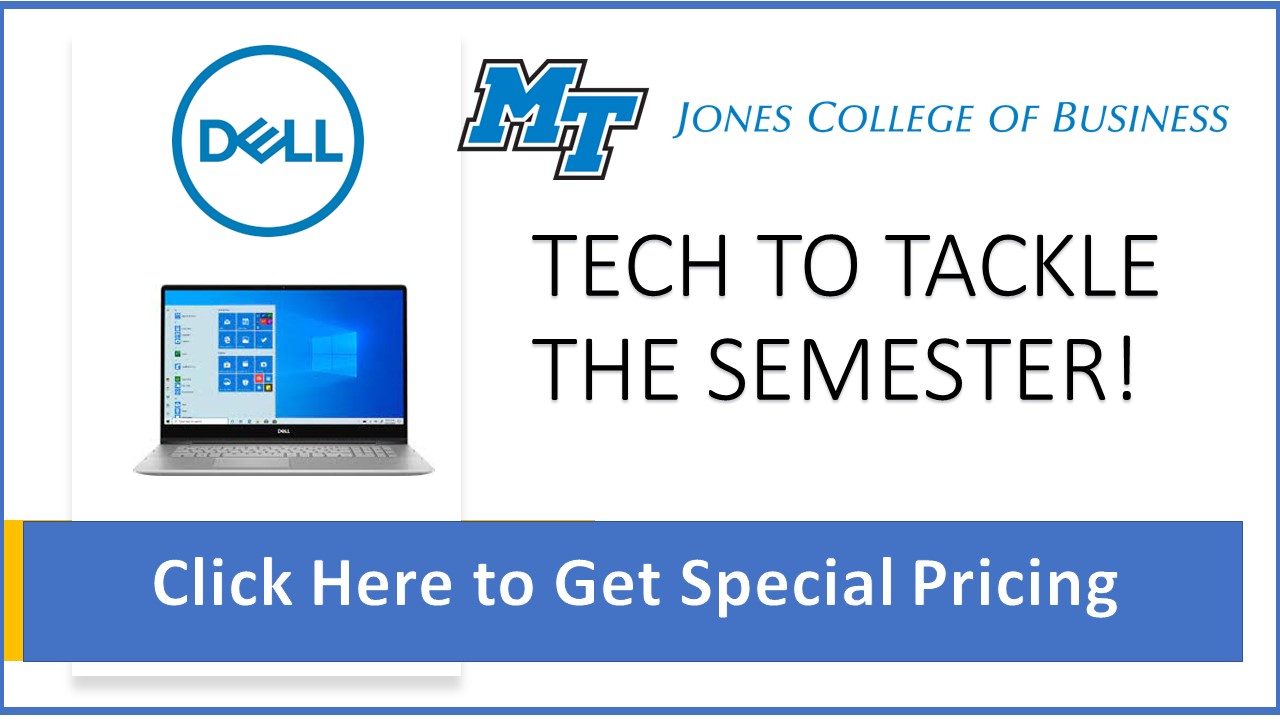Laptop Loaner Program FAQ
| Who can checkout Dell laptops? Any student who is in good standing with the university and is a Business major or currently enrolled in a College of Business class. |
|
| Who can checkout iPad tablets? Any Jones College of Business faculty or staff member. (Please note that iPads are not available for checkout to students at this time.) |
|
|
|
Where do I checkout the laptops/iPads? The laptops/iPads can be checked out at the Jennings A. Jones College of Business Computer Lab located in S137D Business and Aerospace Building. |
|
|
What are the check out/check in times? The laptop computers will be available for checkout and return from 10:00 a.m. to 2:00 p.m. Monday-Friday. Laptops are provided on a first come, first served basis. |
| What forms of identification do I need to checkout a laptop? You will need a valid MTSU ID card and a driver's license or other official identification document. |
|
|
|
How long can I checkout a Dell laptop/iPad? Laptops/iPads can be checked out for seven days and should be returned on the same day of the week (M-F) on which they were issued. The laptops cannot be reissued to the same student on the day they are returned. |
|
|
Is there a deposit required upon checkout? No. |
|
|
Am I financially responsible for the laptop/iPad checked out to me if it is damaged,
lost, or stolen? Yes, you are financially responsible for full replacement costs of the laptop/iPad, peripherals, and accessories checked out to you. |
| What software is available on the laptop? All Dell laptops are Internet and wireless ready and come with Microsoft Office Professional, antivirus, Acrobat Reader, Shockwave Player, Quick Time Player, Real Player, QVT Terminal and FTP. Personal software should not be installed. |
|
| What software is available on the iPad? The iPads have pre-loaded apps such as Bloomberg, Dropbox, Facebook, Google Earth, iBooks, Skype and Twitter. For a complete list of apps click here! Apps list is updated periodically. |
|
|
|
Can I save files on the hard drive of the laptop/iPad? Any files created and saved on the laptop's hard drive are automatically erased when it is turned off. Therefore, it is highly recommended that all personal files be saved on a USB flash drive. Documents you create on the iPad will be erased after you return the device to the Business Computer Lab |
| Can I download apps on the iPad? Yes, you can download apps using your own personal iTunes account. However, after the iPad is returned to the Business Computer Lab, all user installed applications will be removed and the standard applications will be restored |
|
| I connected the iPad to my computer to access my iTunes account and now I can't use
any of the installed apps. What happened? Your iTunes account is probably set to automatically "sync" with any connected Apple device. if this happens your contents and apps will replace the content and apps that are installed by the Business Computer Lab. Bring the iPad back to the Business Computer Lab service desk and we will re-install the standard apps |
|
| Can I use the iPad to read and make notes on a PDF? Yes, using the Good Reader app follow these steps:
|
|
| How can I learn to use the iPad? The iPad is a very easy to use device. The Business Computer Lab highly recommends that you use the "AppStart" app installed on the device. This application guides you through the basic operation of the iPad. You can also download the "Getting Started with the iPad Guide". |
|
| How do I configure my MTSU email account on the iPad? Configuring your MTSU email account on the iPad is very easy. Just download the "Setting up an Email Account" Guide and follow the steps. |
Quick Links
| D2L |
| Device Request |
| Room Request |
| Team Room Request |
| Esports Gaming Lab |
| Panopto |
| One Button Studio+ |
| Qualtrics |
| WRDS |
| Capital IQ |
| Grammarly |
| AI Resources |
| JCB Tech Tips |
| JCB Studio (S278) |
| Clickers (TurningPoint) |
| Kubi Robot |
| Office 365 (MTSU) |
| OneDrive (MTSU) |
| MT Apps (MTSU) |
| Linkedin Learning (MTSU) |
| Zoom (MTSU) |